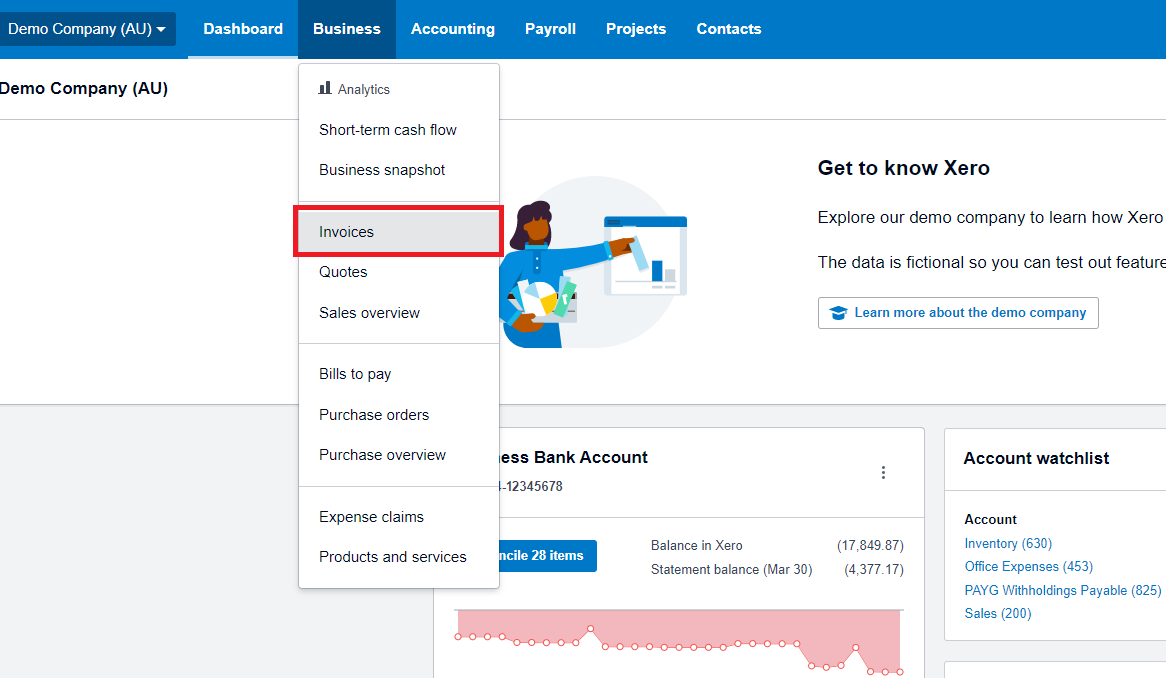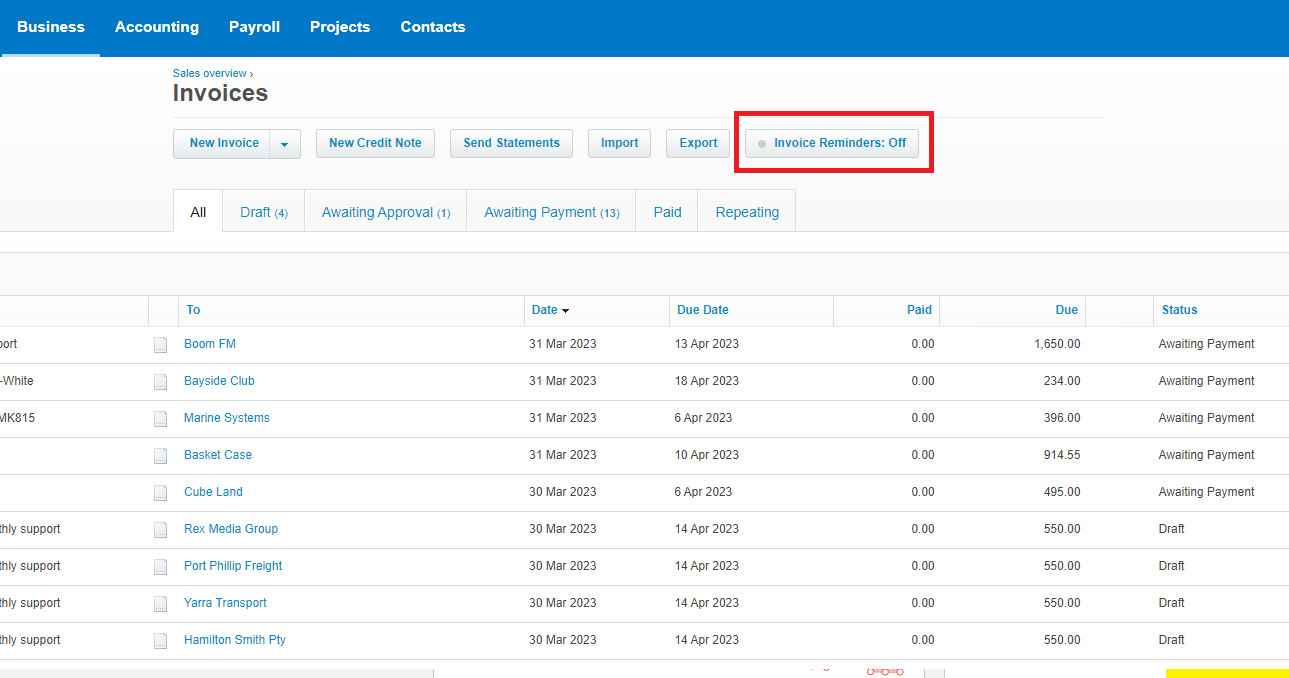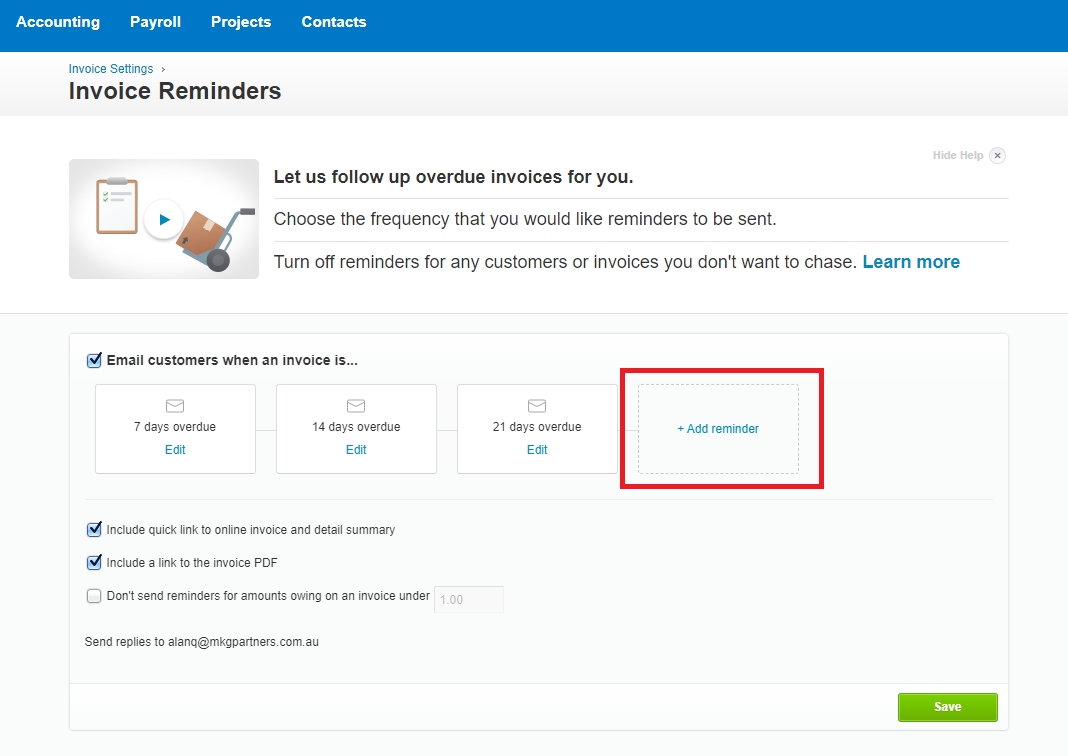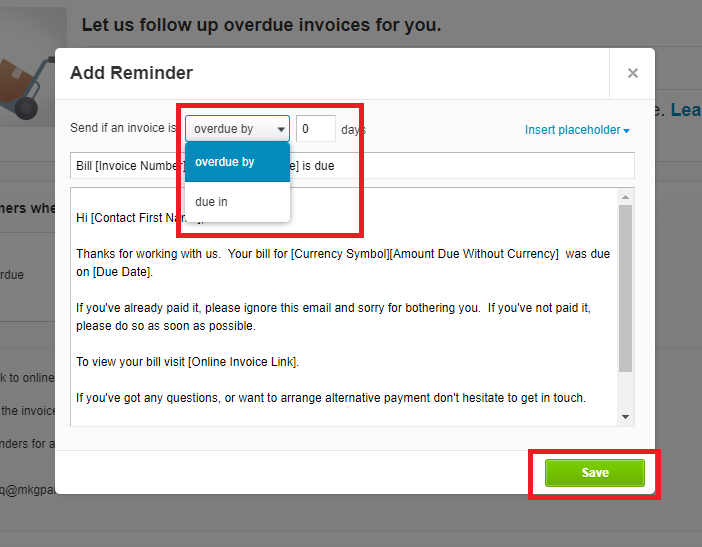Xero Invoice Reminders
As a business owner, you will know all too well how precious your time is and often you can find that there are never enough hours in the day to achieve all you have crammed into your work calendar.
There are plenty of features available in your Xero accounting software that can help you save time – skip the dreaded debt collection phone calls and take a few minutes now to setup automatic invoice reminders in Xero.
Let Xero do the hard work for you, at the very least we guarantee your accountant will be impressed!
About Invoice Reminders
Invoice reminders let customers know when they’ve missed a payment deadline. Additionally, if an invoice is approaching its due date, you can send reminders to your customers. Your organisation can customise, delete these reminders, change the reminder email, or change the time it is sent.
- In Xero, when you enable invoice reminders for the first time, three default reminders are set up. The reminders are sent out at 7, 14 and 21 days after each invoice due date (overdue).
- Reminders are sent to the primary contact and any additional people who have the Include in emails option ticked in their contact record.
- If a customer replies to a reminder, the response goes to the login email of the person who first turned the reminders on. You can change this address.
- You can check on individual invoice reminders through their status and history to see if, or when, they’ve been sent.
What you can do with reminders
Once you’ve set up invoice reminders, you can:
- Edit or delete any reminder, including the defaults. For example, increase 7-day reminders to 10 days overdue or add payment details to the reminder email message.
- Add a reminder that’s sent to your customers before an invoice is due and specify the number of days before the due date that you’d like it sent.
- Add up to five new reminders.
- Turn reminders off and back on for your organisation.
- Stop reminders going out to certain customers or for specific invoices. For example, for a partly paid invoice or one you’ve already spoken to your customer about.
Warning – If reminders are off or the invoice isn’t marked as sent and a 7-day reminder is missed, changing the due date to the future won’t generate a catch-up reminder. Xero will however generate upcoming reminders based on the new due date.
Before you start
Make sure you:
- Have a current email address in your Xero contacts for each customer you want to send reminders to.
- Mark any invoices you want reminders for as sent.
- Have the adviser or standard user role.
Turn on invoice reminders
If you want to use the three default reminders set up in Xero all you have to do is turn invoice reminders on.
1. In the Business menu, select Invoices.
2. Click Invoice Reminders: Off.
3. Select Email customers when an invoice is checkbox.
4. Click Save. Xero will send out the reminders you have set up for all invoices marked as sent.
Optional:
- Select Include quick link to online invoice and detail summary checkbox to include the online invoice link, amount due, due date, and invoice ID in the email header for all reminders.
- Select Include a link to the invoice PDF checkbox to include PDF invoice links in all reminders.
- Select Don’t send reminders for amounts owing on an invoice under checkbox, then enter an amount.
That’s all there is to it! Xero’s default reminders are now set up to send out for overdue invoices, however you can customise these to suit your organisation.
If you choose to include PDF links or not send reminders for smaller amounts, your settings are applied to all reminders.
Adding additional invoice reminders
If you want extra reminders to go out, such as a reminder which lets your customers know when an invoice’s due date is approaching, you can add these. You can create up to five reminders.
To add an invoice reminder:
1. At the Invoice Reminders page, Click Add reminder.
2. If you want the reminder sent:
- Before the due date, from Send if an invoice is select due in.
- After the due date, from Send if an invoice is select overdue by.
- Enter the number of days before or after the invoice is due that you want the reminder sent at. To send a reminder on the day the invoice is due, set the number of days to 0.
- (Optional) Edit the email template and insert placeholders (place your cursor in the template, click Insert placeholder and select the placeholder you want)
3. Click Save. Your new invoice reminder is now set up and will send out for invoices that are marked as sent.