Streamline Payroll with Xero’s New Inclusive Plans
Following the updates we mentioned in our previous blog, Xero’s revised business plans are now live—and the return of built-in payroll is here!
Small businesses on the Ignite and Grow plans can now access payroll for 1 or 2 employees at no extra cost, along with automated super payments. It’s a big win for sole traders and small teams who want to stay compliant without upgrading to more expensive plans.
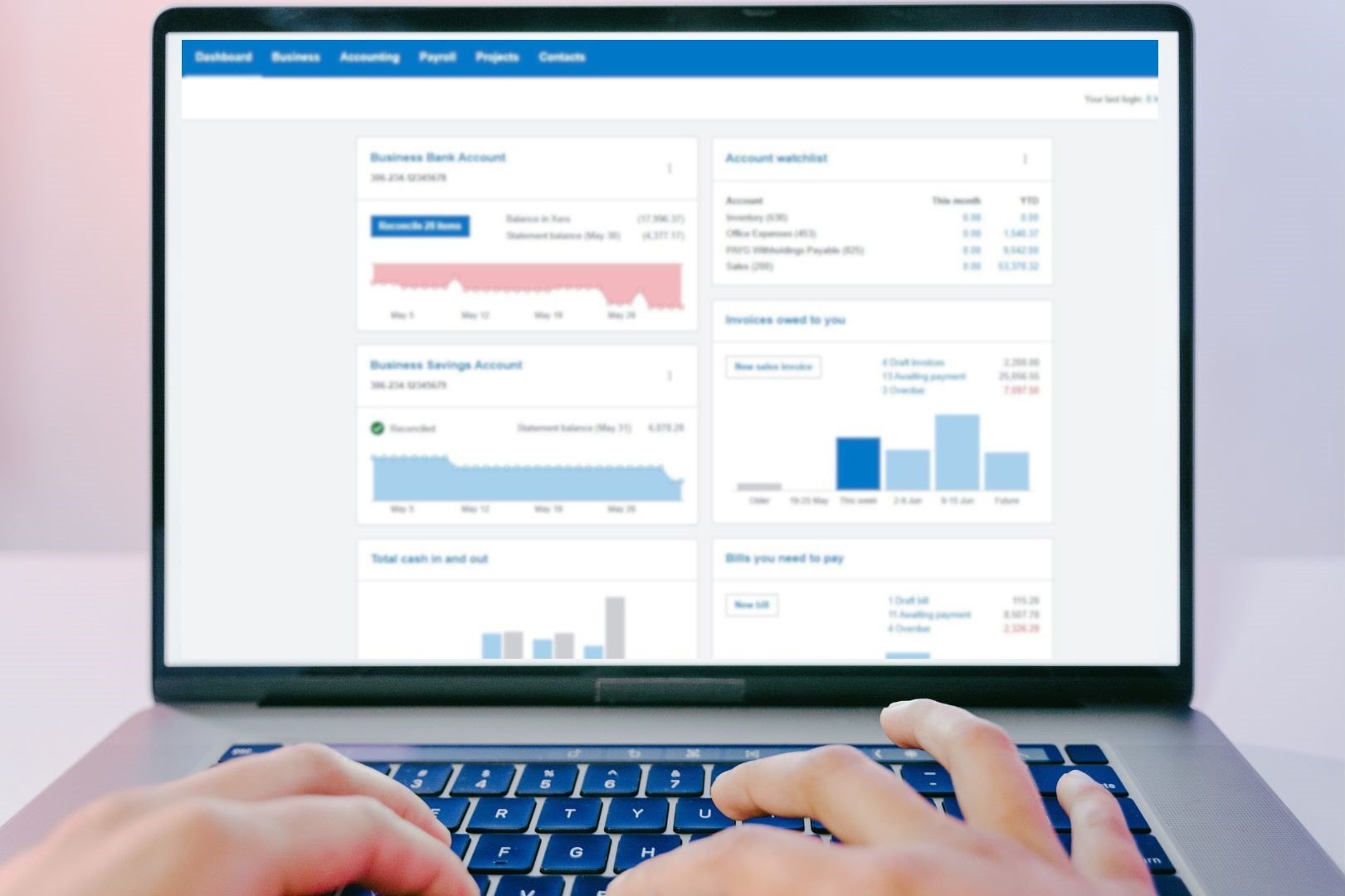
A Quick Recap
If you missed our earlier post, here’s a quick summary of what’s now included:
-
Xero Ignite will include payroll for one employee
-
Xero Grow will include payroll for two employees
-
Automated superannuation payments will also be available on both plans.
No extra add-ons, no extra fuss—just more value built into the plans that small business owners are already using.
How to Set Up Payroll in Xero
Setting up Xero Payroll might feel a little technical at first, but once it’s done, it will save you serious time with each pay cycle. Whether you’re paying just yourself or a small team, this guide will walk you through everything you need to do—from preparing your organisation to lodging with the ATO via Single Touch Payroll (STP).
Let’s get started with the setup process, step by step.
Step 1 Set up your organization with payroll
Before you start adding employees, it’s important to get a few things ready so payroll runs smoothly.
✅ Choose the Right Xero Plan
Make sure your Xero subscription includes payroll. The Ignite and Grow plans now include it for 1 or 2 employees. If you’re the Xero subscriber, you’ll automatically have payroll admin access. If someone else is handling payroll, you’ll need to give them that permission.
✅ Gather Your Organisation’s Details
Here’s what you’ll need to set up payroll for your business:
-
Bank account to pay employees from
-
Payroll accounts (wages payable, wages expense, etc.)
-
Pay items like ordinary earnings, leave types, or reimbursements
-
Super details, if you’re using Xero’s automated super payments
-
Pay frequency (weekly, fortnightly, monthly, etc.) and public holiday calendar
💡 You can also set up payslip options and tracking categories if you want more detail in your reports.
✅ Collect Employee Information
To add an employee in Xero, you’ll need:
-
Name, address, and contact details
-
TFN (or exemption) and super fund details
-
Start date, pay rate, and employment type
-
Bank account for wage payments
-
Any leave types and balances (if they’ve already accrued leave)
-
Year-to-date payroll balances if you’ve already paid them this financial year
💡 If the employee hasn’t given you super fund details, you can request their stapled fund from the ATO.
Once you’ve gathered all this, you’re ready to start entering your employees into Xero. It’s easier than you think—and once it’s set up, pay runs are a breeze.
Step 2 Add Employees
To get started, you’ll need to enter some basic details for each employee so Xero knows how to pay them correctly.
Here’s what to do:
-
Go to the Payroll menu and select Employees
-
Click New Employee → then Add Employee
-
Enter the employee’s name, contact info, and (if applicable) emergency contact
-
Tick “Invite employee to Xero Me” if you’d like them to access payslips, submit leave requests, or enter timesheets
-
Click Save
Next, you’ll fill in their employment info:
-
Select if they’re a regular employee or a contractor
-
Choose their employment basis (e.g. full-time, part-time, casual), start date, and pay frequency
- Add their super fund details and member number
If they don’t provide a fund, you’ll need to check with the ATO for their stapled fund
-
Enter their TFN (or exemption reason)
-
Add their bank account details so they can be paid correctly
💡Tip: If you’re adding multiple employees, Xero has a spreadsheet import tool that makes bulk setup quicker.
That’s it! Once an employee is set up, you’re ready to include them in your next pay run.
Step 3 Enter Opening Balance
If you’ve paid any employees during the current financial year before switching to Xero Payroll, you’ll need to enter their opening balances. This ensures their year-to-date figures (earnings, tax, super, and leave) are accurate on payslips and in reports.
What to Include:
-
Earnings paid before moving to Xero
-
Paid leave balances (annual, sick, etc.)
-
Deductions and reimbursements
-
Superannuation contributions
-
PAYG withheld amounts
⚠️ Opening balances are for reporting only—they won’t affect your general ledger or BAS fields (W1/W2).
💡 If you want to pay outstanding super from earlier in the year, you can do so via an unscheduled pay run.
How to Add Opening Balances:
1. Go to the Payroll menu and select Employees
2. Click on the employee’s name
3. Select the Opening Balances tab
4. Use the Opening Balances Decision Tool to check if balances are needed and apply the correct start date (usually the last paid date in your old payroll system)
5. Under each section (Earnings, Paid Leave, Super, Tax, Deductions):
6. Choose the relevant category (e.g. Ordinary Time Earnings, Annual Leave)
7. Enter the amounts paid before switching to Xero
8. For leave loading, tick “Leave loading paid” if applicable
9. Click Save
🚫 Note: Leave balances won’t auto-update if pay items change later. If you need to adjust, delete the line and re-enter it.
Once done, your employee’s year-to-date totals will show up correctly on payslips and in payroll reports—keeping things accurate for the ATO and for your own records.
Step 4 Set Up Leave Entitlement
Once your employee is added, the next step is to make sure they’re set up with the right leave types—so they accrue correctly and get paid properly when they take time off.
How to Assign Leave in Xero
1. In the Payroll menu, go to Employees and click on the employee’s name
2. Under the Leave tab, click:
- Assign Default Leave Types (for full-time or part-time employees), or
- Assign Leave Type if you’re adding custom or extra leave (e.g. study leave or TOIL)
3. Choose how the leave should accrue:
- Fixed amount each period – great for regular, ongoing staff
- Based on ordinary earnings – ideal if hours vary week to week
- Manual or no accrual – if you prefer to manage balances manually
4. Set the annual leave balance (if they’ve already built up leave before joining Xero)
5. Choose how leave should be handled if the employee leaves (e.g. paid out or not)
6. Click Save
✅ Xero includes standard leave types like annual leave and personal/carer’s leave for full-time and part-time staff.
🚫 Casuals and contractors don’t get default leave—if they’re entitled, you’ll need to assign leave types manually.
Step 5 Add Holiday Groups and Assign Them to Employees
Public holidays can affect how leave is calculated and how payslips are generated—so it’s important to make sure your Xero payroll setup reflects the correct holidays for your team.
What Are Holiday Groups?
Xero includes default holiday calendars for standard Monday–Friday workers. If your business observes different holidays, extra days off, or your team works on weekends or public holidays, you’ll want to set up custom holiday groups.
💡 For most small businesses in Australia, the default calendar will be enough—just double-check that it includes all your recognised holidays.
How to Set Up a Holiday Group in Xero
1. Go to Payroll Settings, then click on the Holidays tab
2. Click Add Group to create a custom holiday group
3. Name your group (e.g. “WA Office Holidays”)
4. (Optional) Copy existing holidays from another group
5. Click Add
How to Add a Holiday to a Group
1. Still in the Holidays tab, click Add Holiday
2. Enter the name and date of the holiday
3. Assign it to the relevant holiday group
4. Click Add
Assign Holiday Groups to Employees
Go to Payroll > Employees, then click on the employee’s name
Under Employment, select the correct Holiday Group
Click Save
📝 If the employee already submitted leave for a period that now includes a newly added holiday, you may need to reset their leave request so Xero calculates it correctly.
How Public Holidays Work in Pay Runs
-
Public holidays will appear as a separate line on the employee’s payslip
-
They won’t reduce their ordinary hours or leave balance
-
If the employee worked a public holiday at penalty rates, just add a “time and a half” or “public holiday rate” item to their payslip
If you miss a public holiday in a pay run:
-
If the pay run was posted: create an unscheduled pay run to adjust hours
-
If not posted: delete the pay run, reset any leave requests, and reprocess
Step 6 Create a Pay Template
A pay template in Xero is like a reusable payslip setup—it helps automate each employee’s regular pay details so you don’t have to enter them manually every time.
Once set up, pay templates save you time and reduce errors when running your payroll.
How to Set Up a Pay Template
1. Go to Payroll > Employees, and click on the employee’s name
2. Open the Pay Template tab
3. Click Add Pay Item and select the earnings type (e.g. Ordinary Time Earnings)
4. Enter the number of hours or amount they’re paid each pay run
For salaried employees, you can leave this field blank and Xero will calculate it automatically
5. (Optional) Add other regular pay items like:
-
-
Superannuation (default or extra contributions)
-
Leave loading
-
Allowances or deductions (e.g. mobile phone, meal allowance)
-
6. Click Save
Tips for Using Pay Templates
-
Update the template whenever there’s a change in salary, hours, or deductions
-
You can still edit individual payslips during a pay run—Xero just uses the template as a starting point
-
For casuals or variable-hours staff, you can leave hours blank and enter them manually during each pay run
💡 Templates help ensure consistency and accuracy across pay cycles—especially handy if you have multiple employees.
Step 7 Run Your First Pay Cycle
1. Add a Pay Run
-
Go to Payroll > Pay Employees
-
Click Add Pay Run
-
Choose the pay period and click Next
-
(Optional) Add a message to appear on payslips (e.g. “Thanks for your great work this month!”)
2. Review & Adjust Payslips
-
Click on any employee’s name to adjust earnings, hours, deductions, or add allowances
-
If an employee started mid-period, adjust their hours manually
-
Click Save, then Close when done
3. Post the Pay Run
-
Once you’re happy with the payslips, click Post Pay Run
-
Confirm the post—this locks in the pay run
-
If you’re using Single Touch Payroll (STP), you’ll be prompted to file with the ATO immediately
💳 Paying Your Employees
After posting, you’ll need to pay your staff directly. Xero doesn’t process payments for you.
To pay using internet banking:
1. Go back to the posted pay run
2. Click Pay Run Options → Download ABA
3. Import the ABA file into your bank to process batch payments
If you’re not using batch payments, you can still make manual transfers individually using the payslip details.
💡 If you need to update any employee details after creating the draft pay run, you’ll need to reset their payslip or the whole pay run so Xero can reflect the changes.
Step 8 Lodge Payroll with the ATO via Single Touch Payroll (STP)
After posting your pay run in Xero, the final step is to file it with the ATO using Single Touch Payroll (STP). This reports your employees’ earnings, tax withheld, and super contributions directly to the ATO—keeping your business compliant.
🧾 How to Lodge Your Pay Run with STP in Xero
1. In the Payroll menu, select Pay Employees
2. Open the pay run you’ve just posted (or any past pay run that needs filing)
3. If prompted, confirm allowance types (e.g. car or meal allowances) for ATO reporting
4. Click File
5. Tick the checkbox to confirm authorisation
6. Click Submit to ATO
Once submitted:
-
The STP Filing Status will show as Pending, then change to Sent to ATO
-
It may take up to 72 hours for the status to update as Accepted or Declined
⚠️ Important Notes
-
You must have payroll admin access to file with STP
-
Once filed, you cannot edit that pay run or its timesheets
→ To make corrections, use an unscheduled pay run or apply changes in the next regular pay cycle -
You can view STP filing history under each posted pay run to track lodgement status and ATO response
💡 If STP filing fails, you can revert the pay run to draft or delete and start again. Make sure to keep a clear record of any changes and employee communication.
Visit Xero Central for more Xero instructions and guides
You’re all Set!
You’ve now completed the full payroll setup in Xero—from adding employees to lodging with the ATO. Once configured, each pay run becomes faster, more accurate, and fully compliant
If you’d like support getting started or want us to manage payroll on your behalf, our team at MKG Partners is here to help. Get in touch today to make the most of Xero’s inclusive payroll features.
Xero is currently doing a promotion of 90% off your plan for 4 months when you sign up by 30 June 2025. Sign up now.


