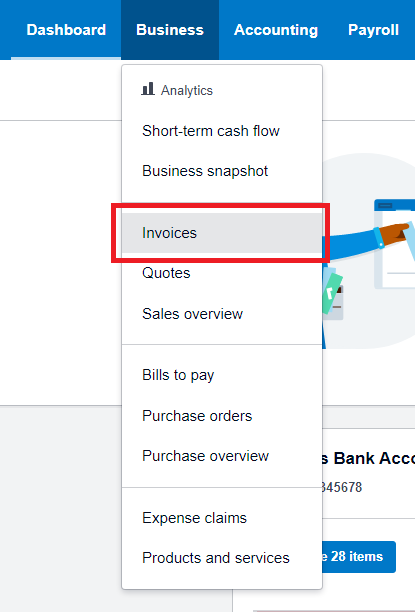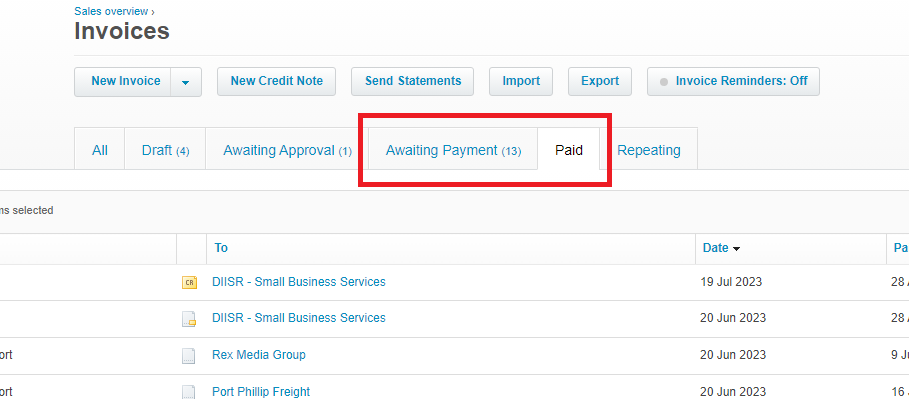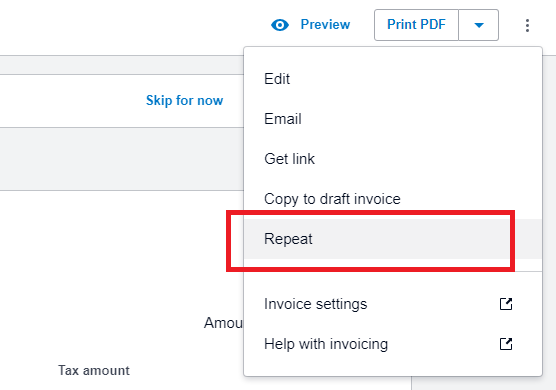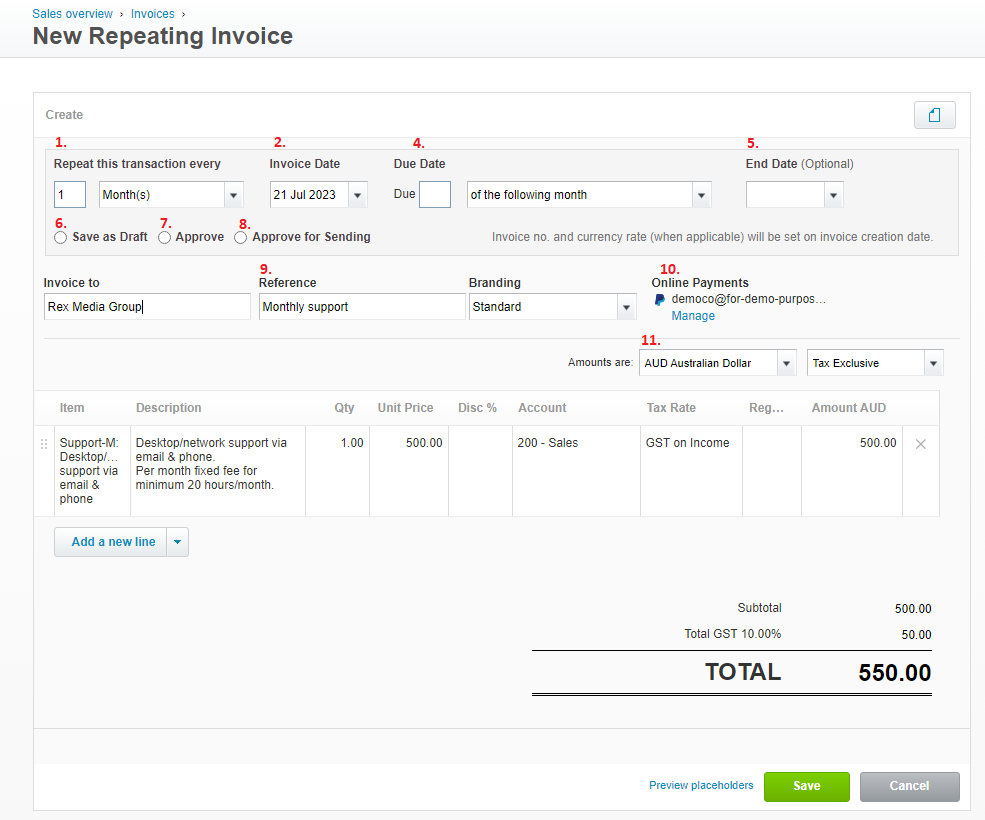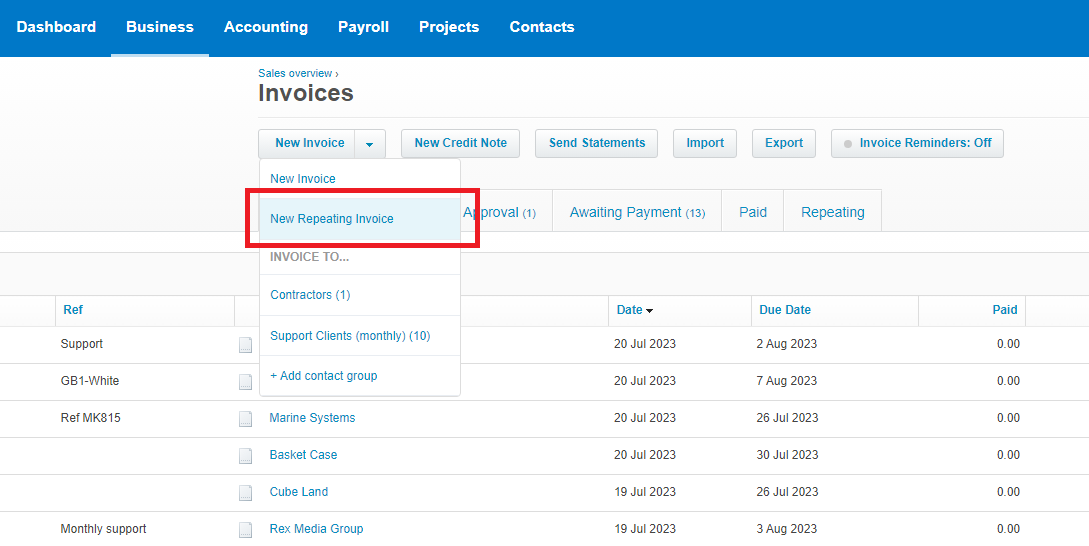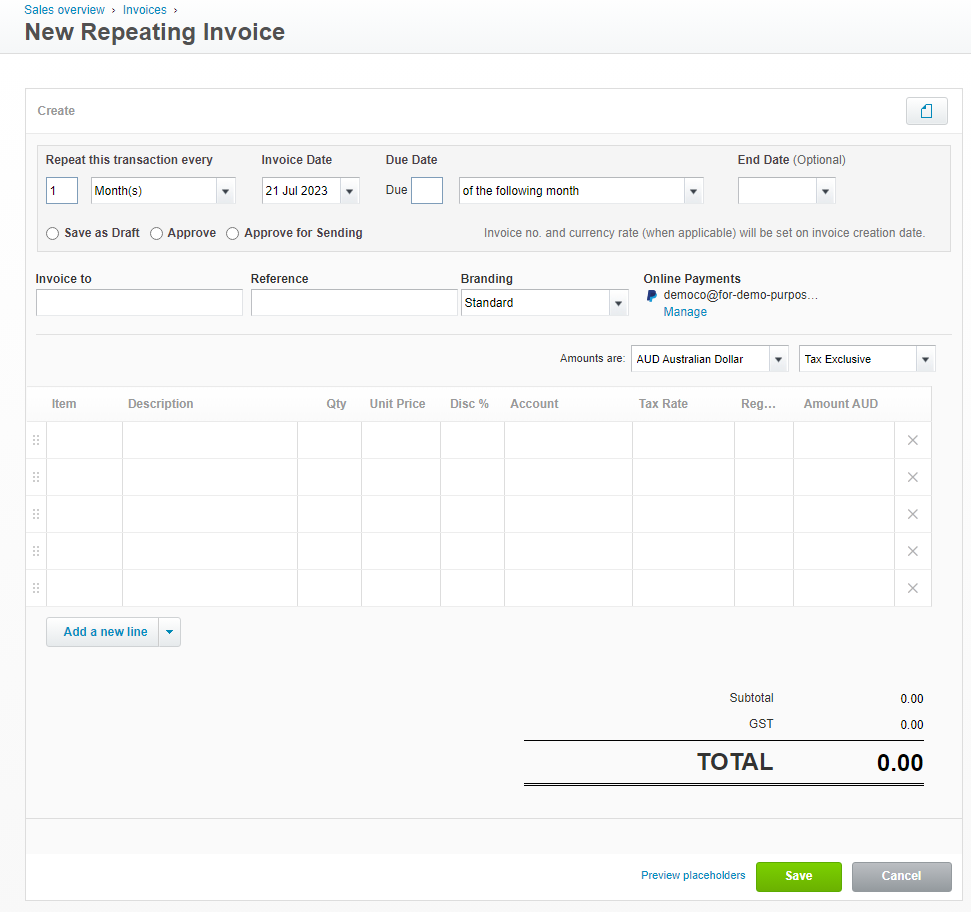A guide to Xero Repeating Invoice
As a small business owner, managing your finances efficiently is crucial. One of the key aspects of running a successful business is ensuring that your invoices are sent out promptly and consistently. Xero offers a powerful feature called ‘Repeating Invoice,’ which allows you to automate and streamline your invoicing process. In this blog, we will explore the benefits of Xero’s Repeating Invoice feature and guide you on how to set up and manage the templates.
What are repeating invoices and how do they work?
Repeating invoices in Xero are templates that you can create for invoices you send out regularly, such as monthly subscriptions, retainer fees, or any other recurring charges. With repeating invoices, you can set up all the necessary details once and let Xero automatically generate and send invoices based on your defined schedule.
Key features and benefits of Xero’s Repeating Invoice:
Time-saving automation
By setting up repeating invoice templates, you eliminate the need to manually create and send invoices for recurring transactions. Xero takes care of this process for you, saving you time and effort.
Consistency and accuracy
With repeating invoices, you ensure that your invoices are sent out consistently and on time. This helps maintain a professional image and builds trust with your clients.
Improved cash flow
Repeating invoices help you maintain a steady cash flow by ensuring the invoices are sent promptly and on time. By automating the invoicing process, you increase the chances of timely payments from your clients.
There are two ways to create Repeating Invoice:
- Create a repeating invoice from an existing invoice
- Create a new repeating invoice template
Create a repeating invoice from an existing invoice
If you frequently invoice a client for the same items, you can create a repeating invoice based on their previous invoice:
1. Go to the Business menu, select Invoices.
2. Click into the Awaiting Payment or Paid tab and select an invoice.
3. Click the menu icon , then select Repeat.
4. Update any details as required for the repeating invoice, and click save.
Note: Description key for the numbers in the example invoice are listed below:
- Repeat this transaction every: Specify the frequency at which the transactions will be created, such as weekly or monthly.
- Invoice Date: Set the start date for the transactions. It can be in the past, present, or future.
- Next Invoice Date: This field is available when editing an existing template and shows the date of the next transaction.
- Due Date: Define the date by which the transaction should be paid.
- End Date: Optionally, specify the last date on which a transaction should be created for this template.
- Save As Draft: Choose this option if you want to edit each transaction individually or if the template includes tracked inventory items.
- Approve: Select this option if each transaction can be immediately approved for payment.
- Approve for Sending: Choose this option if each transaction can be approved and sent to the customer automatically.
- Reference/Description: Use placeholders to allow for varying transaction details, which can be updated before approving or sending.
- Online payments: Set up online payment options to facilitate faster payments from your clients.
- Currency: If using a business edition plan with multicurrency, select the appropriate currency for the transaction.
Create a new Repeating Invoice Template
1. In the Business menu, select Invoices, then navigate to New Invoice, click on the down arrow and select New Repeating Invoice in the dropdown menu.
2. Update any details as required for the repeating invoice, and click save.
Now that you’ve mastered Xero’s Repeating Invoice feature, you can further optimise your invoicing process and ensure prompt payment from your clients by setting up Xero Invoice Reminders. If you haven’t already, don’t forget to check out our blogs on how to boost your efficiency with Xero’s New Invoicing features.
At MKG Partners, our team can provide support in setting up and optimising your invoicing process, ensuring you follow best practices and offering valuable tips and tricks along the way. Contact MKG Partners today and let’s embark on a journey towards effortless and efficient invoicing!