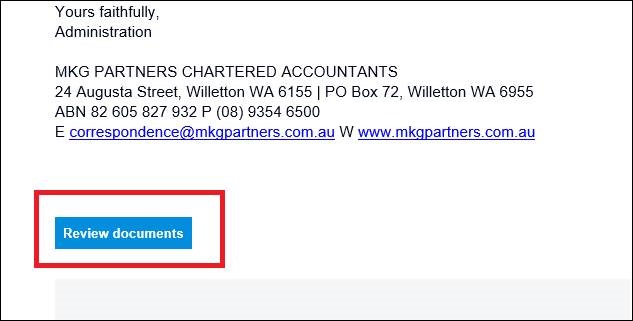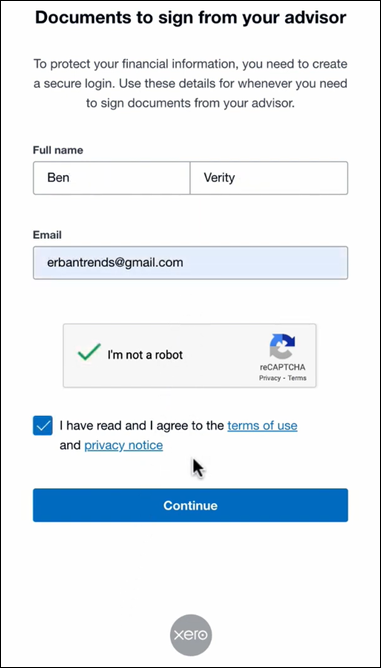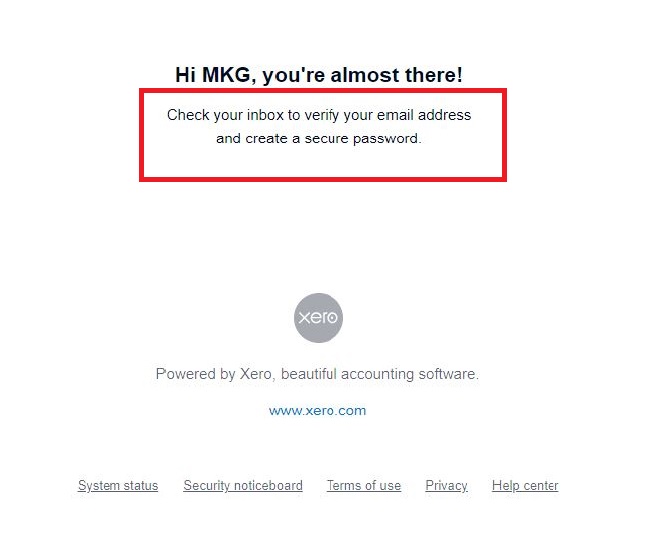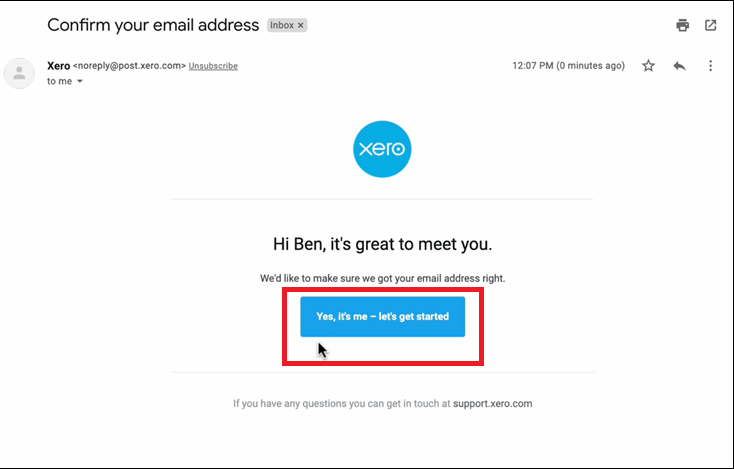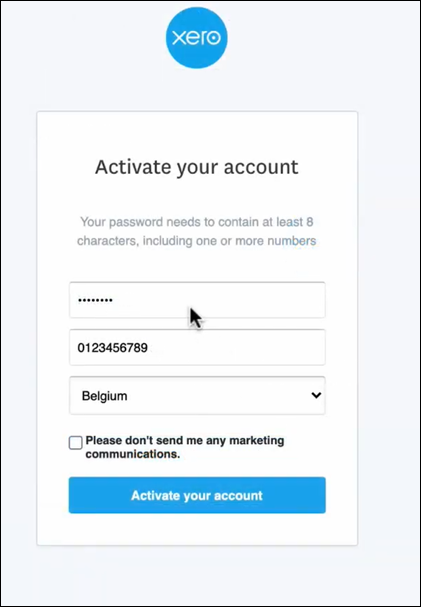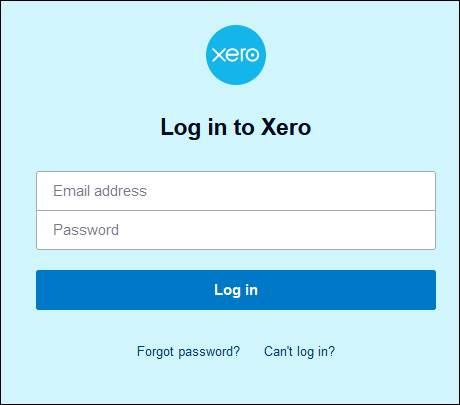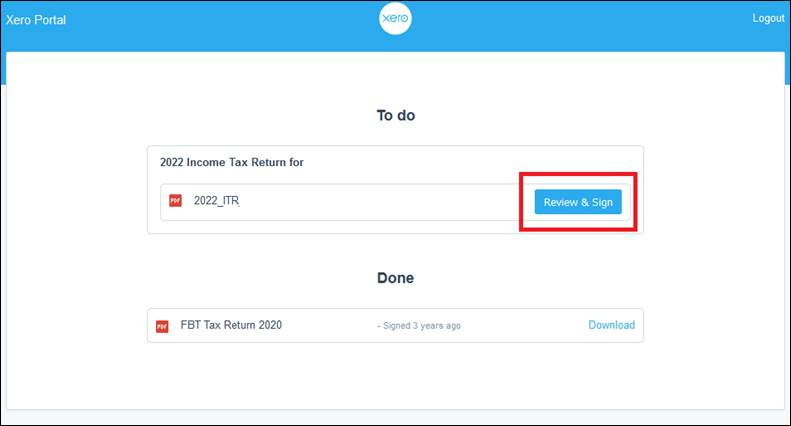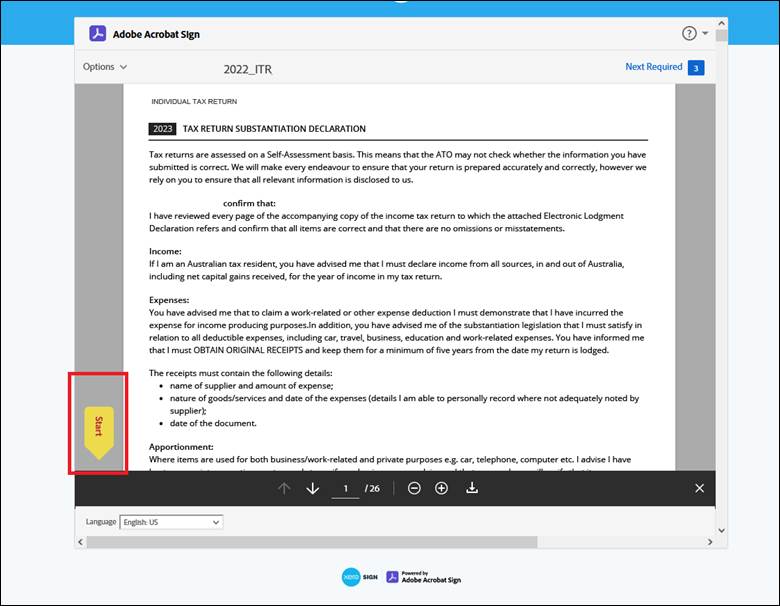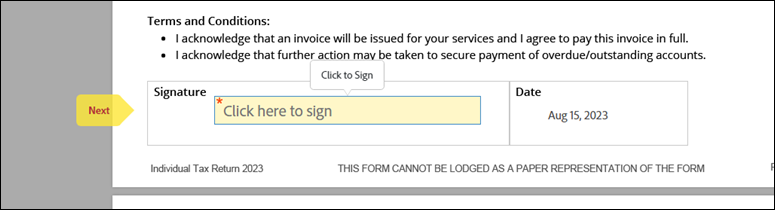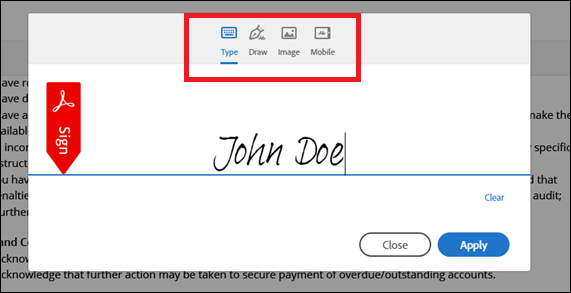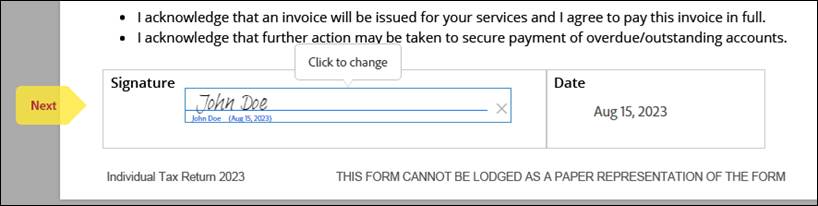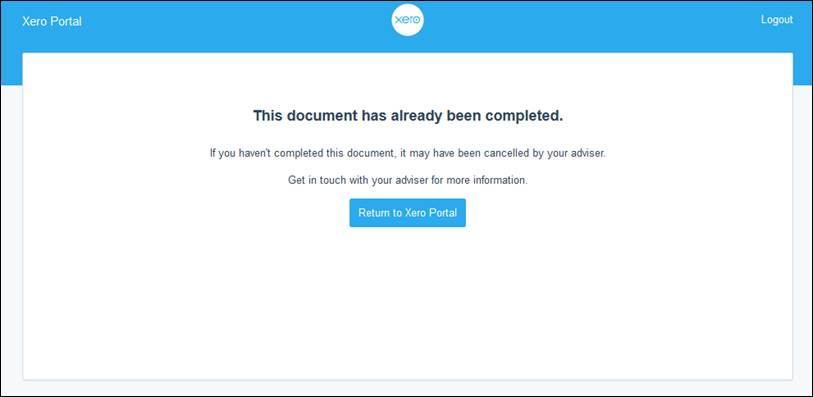Xero Sign for Document Signing
At MKG Partners, we are always looking for ways to enhance our efficiency, security, and client satisfaction. After thorough research and evaluation, we decided to integrate Xero Sign into our document signing process. Here’s why we made this strategic decision and how it benefits our clients and our firm.
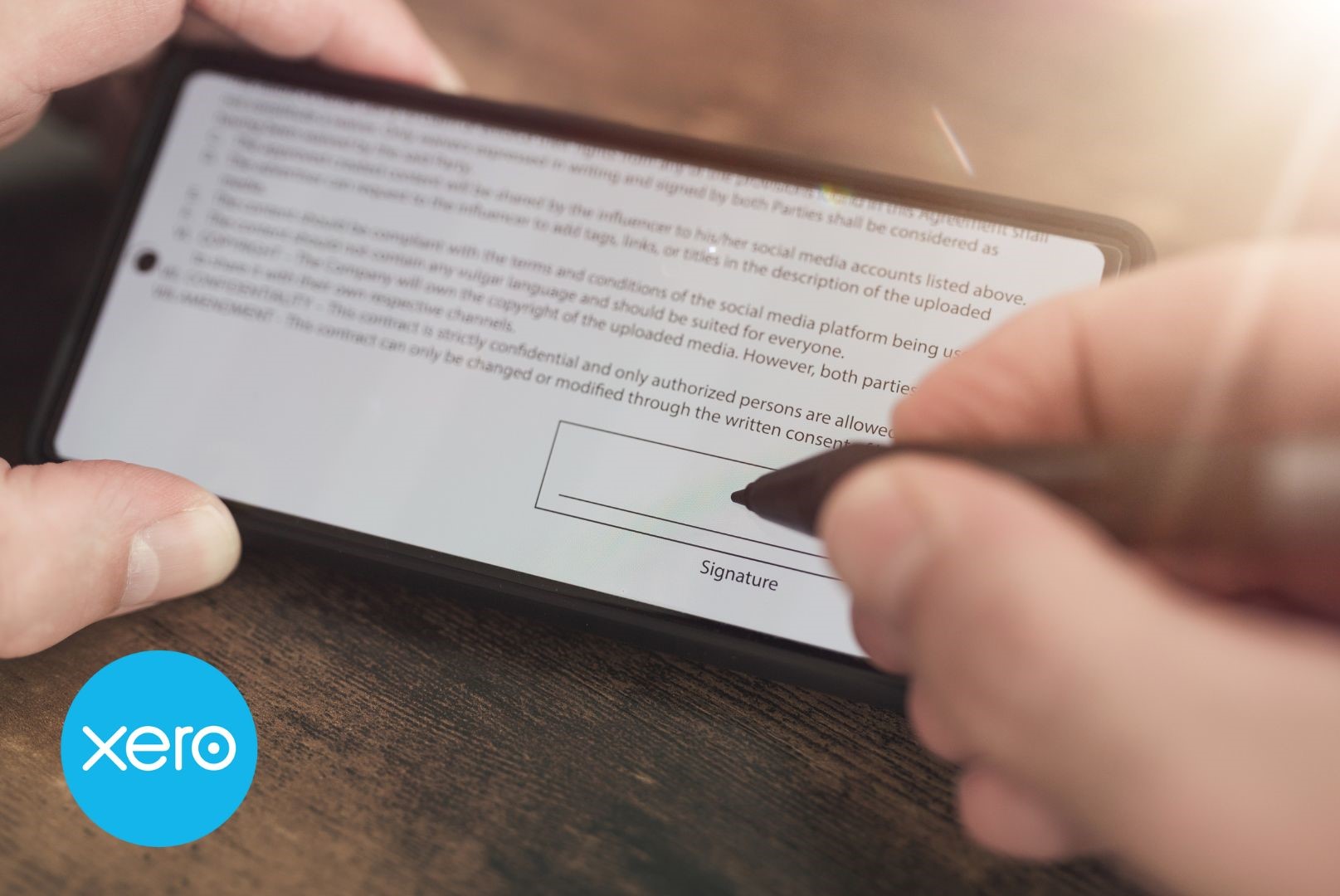
Why We Chose Xero Sign for Document Signing
Streamlining Our Workflow
One of the primary reasons we chose Xero Sign is its seamless integration with Xero’s accounting software, which we already use extensively. By incorporating Xero Sign, we can send documents for signing directly from the platform without switching between different applications. This integration streamlines our workflow, reduces the time spent on administrative tasks, and allows us to focus more on delivering value to our clients.
Enhancing Security
Security is crucial for us. Xero Sign uses advanced encryption to protect data, ensuring our clients’ information remains confidential and secure.
Improving Efficiency and Client Experience
Xero Sign provides real-time tracking and notifications. We get alerts when documents are viewed, signed, or declined, which helps us manage our workflow effectively. This leads to a faster and more responsive experience for our clients.
Consistent and User-Friendly Experience
Using Xero Sign through our Xero account provides a familiar experience for our team. This reduces the learning curve and helps us navigate the platform efficiently, ensuring our clients receive professional and streamlined service.
E-Signing Document with Xero Sign
Using Xero Sign to get your documents signed is a straightforward process. Note that you need a Xero account to use Xero Sign. If you don’t have a Xero account yet, clicking the link will open up the account creation page. Following is the video from Xero to guide you through the signing process:
Important Note: For enhanced security and to ensure personalised access, we strongly advise each individual to use a unique email address instead of sharing one. If you need to create a new email address, here’s a guide on how to sign up for an email.
Step By Step Xero Sign Guide
Step 1
Upon receiving a document from our practice, open the email and click on ‘Review documents’ located at the end of the email.
Step 2
If you don’t have a Xero account yet, Xero will ask you to create a secure login. Enter your details and click ‘Continue’.
(Skip to step 6 if you already have a Xero account.)
Step 3
Xero will sent you an email with a link to verify your email address and create a password.
Important note: If you did not receive the verification email, please add xero.com into your email safe sender list. Visit the following links for the instructions on how to add xero.com into safe sender list.
Step 4
Click the link in the email.
Step 5
Enter the password, your mobile number and country. Then Activate your account.
Note: Please write down the password and store it in a secure location.
Step 6
Log in to Xero by entering the account details you just created.
Important note: If you are prompted to create two factor authentication. Please watch the instruction video here.
Step 7
Click ‘Review & Sign’ on the document that requires your signature.
Step 8
Once you review the documents, click ‘start’ and you will be guided to the section where your signature is needed.
Step 9
‘Click here to sign’ to open the signature selection box.
Step 10
You can choose from the following ways to sign:
- Type: Type your name in the field. You can choose from a small selection of signature styles; click Change Style to view a different style.
- Draw: Draw your signature in the field.
- Image: Browse and select an image of your signature.
- Mobile: Enter your mobile number and a link to the signing page will be send to your mobile
Step 11
After all the pages that require signature are signed, a pop up message will appear at the bottom of the screen, click on ‘Click to Sign’ to complete the signing process.
Step 12
Upon completion, you can click on ‘Return to Xero Portal’ to access all the documents that were previously signed.
Please ensure that you download and keep a copy of the completed documents for your records.
Using Xero Sign has made our document signing process simpler and more secure. This helps us work more efficiently and keeps your data safe. Please do not hesitate to contact us should you require assistant with Xero Sign your documents.